Running a business is no easy feat, and one of the biggest challenges small businesses face is managing multiple tools for CRM, marketing automation, and customer engagement. This often leads to inefficiencies, wasted time, and higher costs. GoHighLevel solves this pain point by offering an all-in-one platform that simplifies operations and enhances productivity.
It might seem overwhelming to switch to another platform but with a little help, you can migrate to GoHighLevel. In this easy guide, I will explain how a normal person with a little technical knowledge can migrate from Keap to GoHighLevel. Simply follow along each step and if you feel stuck at some point, you can acquire my assistance. I’m positive that by the end, you will know exactly how to migrate from Keap to GoHighLevel without any data loss or downtime.
Article Summary
- Switching to GoHighLevel provides an all-in-one solution, consolidating CRM, marketing automation, and customer engagement tools.
- Before migrating, pinpoint essential assets like contacts, custom fields, pipelines, automation workflows, landing pages, and calendars.
- Backing up Keap data, including contacts, automation workflows, and reports is a must.
- Set up your GoHighLevel account and familiarize yourself with the platform’s key sections, like Contacts, Opportunities, Funnels & Websites, and Automation.
- Migrate your contacts from Keap using a CSV file, carefully mapping fields and utilizing GoHighLevel’s duplicate detection.
- Recreate your automation workflows and landing pages within GoHighLevel, utilizing its builder and features.
- For a seamless transition, consider hiring a GoHighLevel expert, starting with a free strategy session to assess your needs and plan the migration.
Why Switch from Keap to GoHighLevel?
Switching from Keap to GoHighLevel can be a great decision for your business. Here are some simple reasons why:
- Simplify Your Tools: GoHighLevel combines many tools into one, so you don’t need to juggle multiple platforms.
- Save Money: Using one platform (GoHighLevel) instead of several can save you money on multiple subscriptions.
- Automate More Easily: GoHighLevel helps businesses automate tasks more easily, which means you can focus on growing your business.
- Make It Your Own: You can customize GoHighLevel to fit your business needs better than Keap.
- Easy to Use: GoHighLevel is designed to be user-friendly, making it easier for your team to learn and use.
Understand What You’re Migrating

Every step is crucial but I would say that this is the most important as if you forget to include something important, you will be frustrated with no knowledge of what to do. That’s why I, Muhammad Nouman, suggest that you read through this checklist and understand what you need:
- Contacts: Your customer and lead information.
- Custom Fields: Any extra data fields you’ve created in Keap.
- Pipelines and Deals: Your sales processes and current deals.
- Automation: Email campaigns, sequences, and workflows
- Landing Pages and Forms: Any pages or forms used to capture leads.
- Calendars and Appointments: Your appointment bookings and schedules.
Make sure to take a few minutes to note these elements because if you don’t, get ready for headaches.
How to Migrate From Keap to GoHighLevel

Now, let’s dive into the step-by-step process of migrating from Keap to GoHighLevel, where I’ll cover everything from exporting your data to setting up new automation, ensuring a seamless transition that enhances your business operations.
Step 1: Backing Up Your Data
First, make sure to back up your data so that your data isn’t lost during the migration. Follow along with these easy steps to properly back up your data:
Export Contacts:
- First, log into Keap and go to the Contacts section.
- Now select all your Keap contacts.
- Afterward, click on the export option and save the file as a CSV.
Export Automation and Workflows:
- Document your workflows by taking screenshots or saving them as PDFs.
Export Reports:
- Download any reports or analytics you may need later.
Note:
Make sure to save the backup files in an easy-to-access and safe folder on your computer.
Step 2: Setting Up Your GoHighLevel Account
After a successful backup, it’s time to set up your GoHighLevel account. Simply sign up to GoHighLevel and select a plan. Once you’re in, It’s time to familiarize yourself with the platform.
To fast-track your progress, explore the following key sections:
- Contacts: Where your customer data will go.
- Opportunities: For pipelines and deals.
- Funnels & Websites: To rebuild your landing pages.
- Automation: For workflows and sequences.
Step 3: Migrating Your Contacts
Once you’ve clicked some buttons and navigated through the GoHighLevel’s dashboard, it’s time to start the migrating process. The first thing you should migrate to the lifeblood of your business is your contacts.
Here’s how you can move them from Keap to GoHighLevel:
- Import Your CSV File:
- Go to the Contacts section in GoHighLevel.
- Click on “Import Contacts” and upload the CSV file you exported from Keap.
Map Your Fields:
- During the import process, GoHighLevel will ask you to match the fields from your file (e.g., Name, Email) to its system. Simply follow the prompts.
Check for Duplicates:
- Use GoHighLevel’s duplicate detection feature to clean up your contact list.
That’s it! Your contacts are now in GoHighLevel.
Step 4: Recreating Custom Fields and Tags
Keap is known for its custom fields and tags to categorize contacts, which is also possible in GoHighLevel. You will have to recreate these in GoHighLevel. It is fairly easy, just follow these points:
For Custom Fields:
- Go to “Settings” in GoHighLevel.
- Click on “Custom Fields.”
- Create the same fields you had in Keap.
For Tags:
- Go to the Contacts section.
- Add tags manually or while importing your contacts.
Step 5: Setting Up Pipelines and Leads
Once contacts are listed in their specific fields and tags, it’s time to set up the pipeline. This will give you an idea of where your lead is in the sale process.
Here’s how you can set up leads and pipelines in GoHighLevel:
Creating a Pipeline
- First, you need to go to the “Opportunities” section.
- Then click on “Pipelines” and create a new one.
- Now name your pipeline and add the stages (e.g., New Lead, Contacted, Proposal Sent, Closed).
Manually Adding Leads
- Add each lead or deal in Keap to the appropriate stage in GoHighLevel.
Step 6: Rebuilding Automation
Both platforms are known for their automation capabilities from which your customer engagement is kept in check. Unfortunately, you can’t copy automation workflow from Keap and integrate it in GoHighLevel. Here you might need to deep dive into the technical realm. It’s best you hire a certified GoHighLevel expert like myself and get you through the process easily. Book a strategy call with me today to discuss more.
Contrary to that, if you are confident that you can do this on your own, here’s what you should know:
Document Your Keap Automation:
- Refer to the screenshots or PDFs you saved earlier
Recreate Workflows in GoHighLevel:
- Go to the “Automation” section
- Click on “Create Workflow” and start rebuilding your sequences
- Use triggers (e.g., form submissions, tag updates) and actions (e.g., send an email, add a tag)
Test Everything:
- Run through each workflow to ensure it behaves as expected
Step 7: Rebuilding Landing Pages and Forms
This is a fairly easy step if you’ve already used Keap yourself. You can easily drag and drop and recreate your landing pages and forms.
Here’s a quick walkthrough of how to rebuild forms and landing pages in GoHighLevel:
Landing Pages:
- Go to the “Funnels & Websites” section.
- Use the builder to recreate your Keap pages.
- Add forms, images, and text as needed.
Forms:
- Go to “Funnels & Websites > Forms” and create your forms.
- Customize fields to match your old Keap forms.
Step 8: Migrating Appointments and Calendars
I am going to give you an expert guide here. While you can’t directly add your whole calendar data from Keap to GoHighLevel, it’s possible through Google Calendar. You can export your calendar data to it from Keap and then migrate it into GoHighLevel.
Here’s what you need to know to migrate appointments and calenders:
Appointment Settings in Keap:
- Note down your appointment types, durations, and availability as well.
Set Up Calendars in GoHighLevel:
- Go to “Calendars” and create your appointment types.
- Sync your existing calendar (e.g., Google Calendar) with GoHighLevel.
A Final Checklist Before Going Live
Now that everything is taken care of, there’s a short checklist that you need to keep in mind.
Double-Check Data:
Verify that all contacts, pipelines, and automation are in place.
Test the System:
Send test emails, book test appointments, and run through automation.
Train Your Team:
If you have a team, show them how to use GoHighLevel’s features.
Cancel Your Keap Subscription:
Once you’re confident everything is working, you can safely cancel Keap.
The Verdict!
Migrating from Keap to GoHighLevel doesn’t have to be complicated. By following this guide, even someone with no technical expertise can handle the process. Take it one step at a time, and soon you’ll be enjoying all the powerful features GoHighLevel offers.
Hire an Expert for Keap to GoHighLevel Migration
Whether you need assistance with migration with custom landing pages, sales funnel design, or marketing automation, know that you have a Certified GoHighLevel Expert to assist you.
If you feel like you can’t migrate to GoHighLevel yourself, don’t stress. I am always at your disposal to take you through this process. Book a free strategy session with me today and let’s discuss how GoHighLevel can transform your operations and drive growth.
Affiliate Disclosure
Some links in this blog are affiliate links. If you purchase through these links, I may earn a small commission at no extra cost to you. This helps support my work. Thank you!
Ready to master GHL? Click here to read more
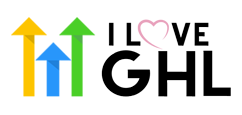





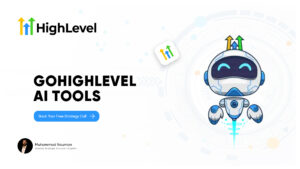
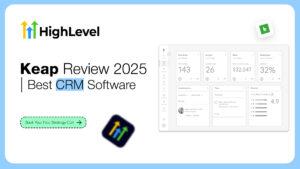

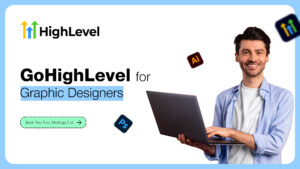

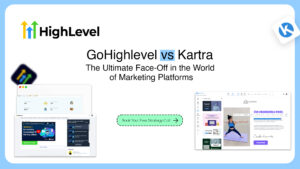
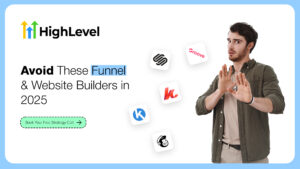
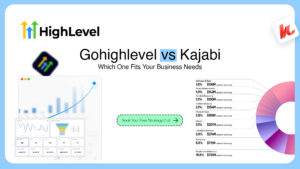
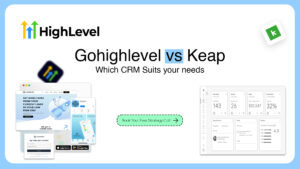
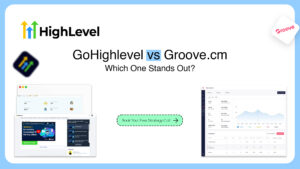
Be First to Comment